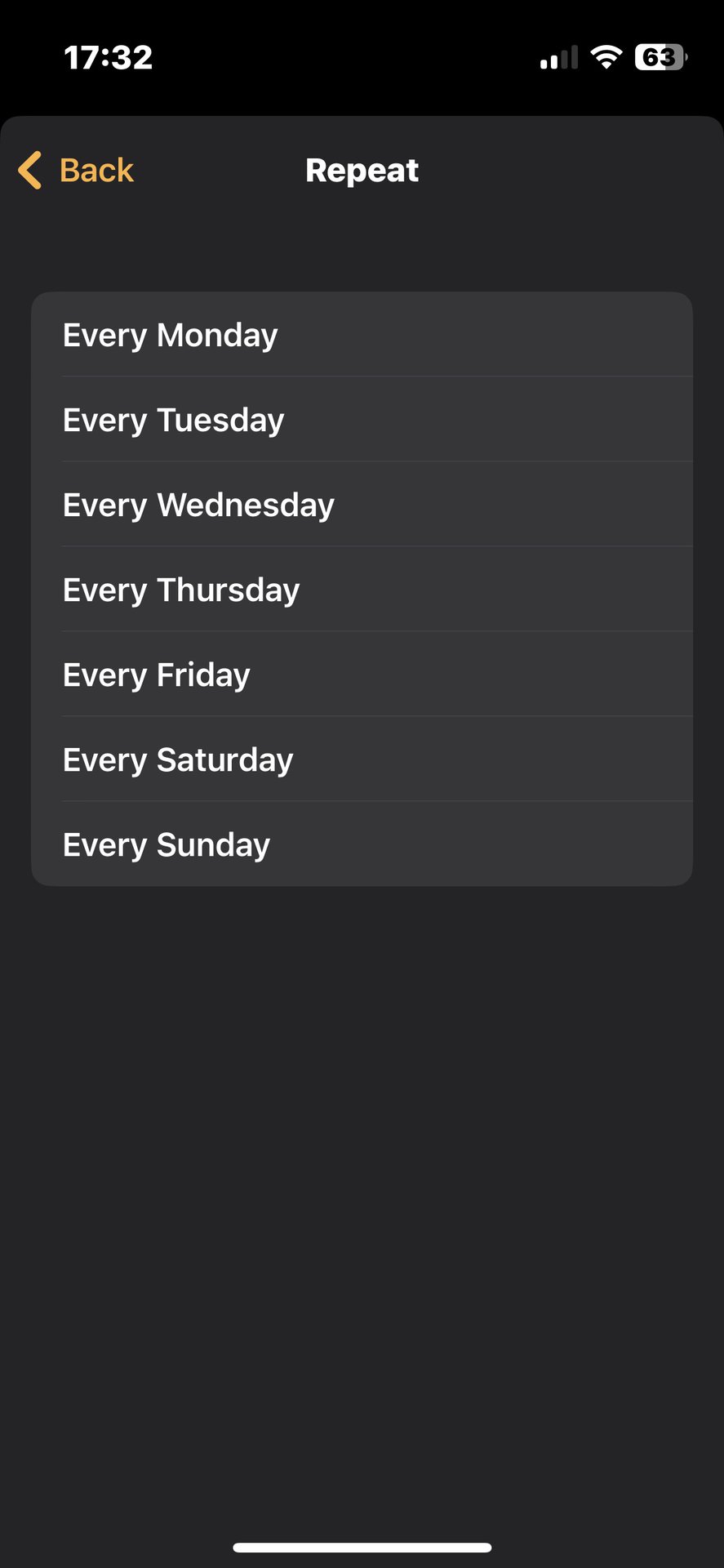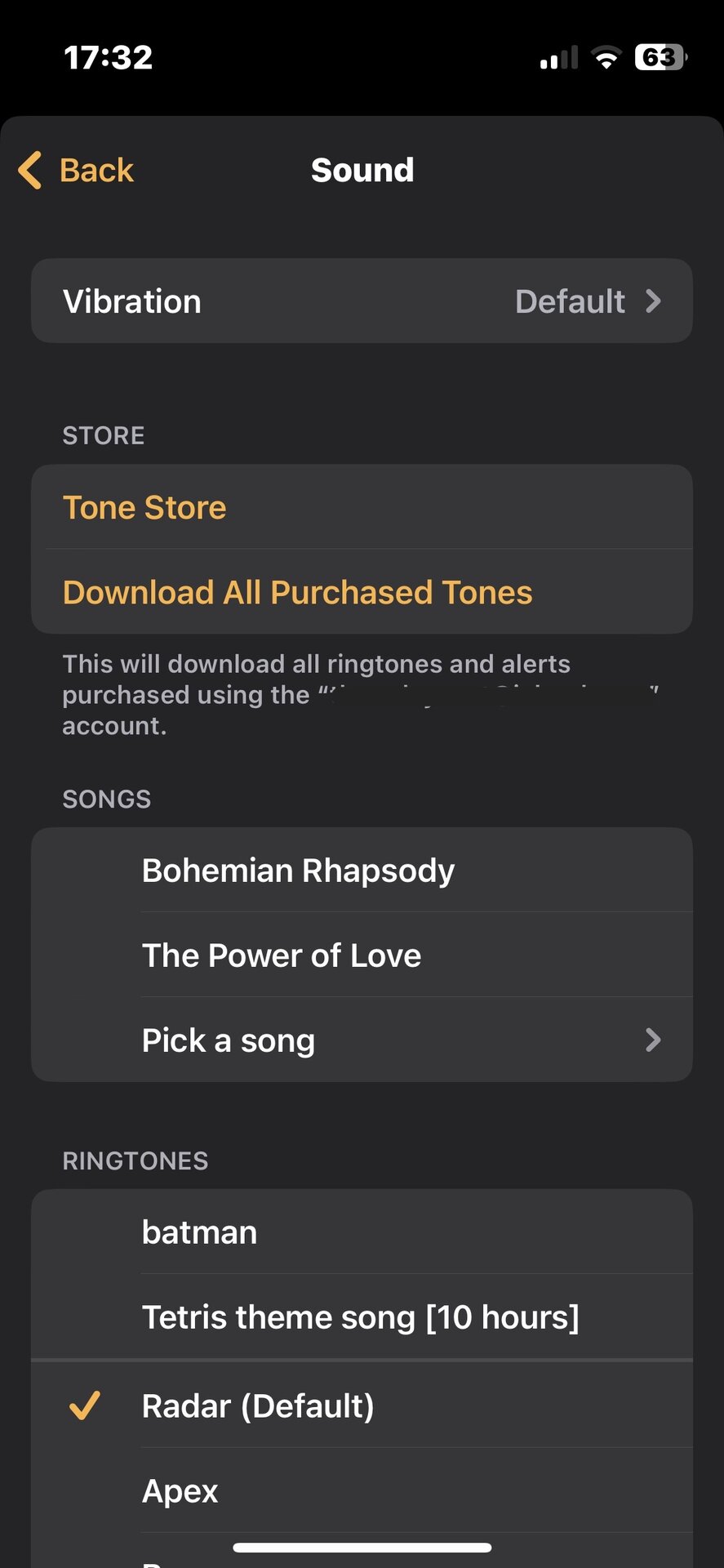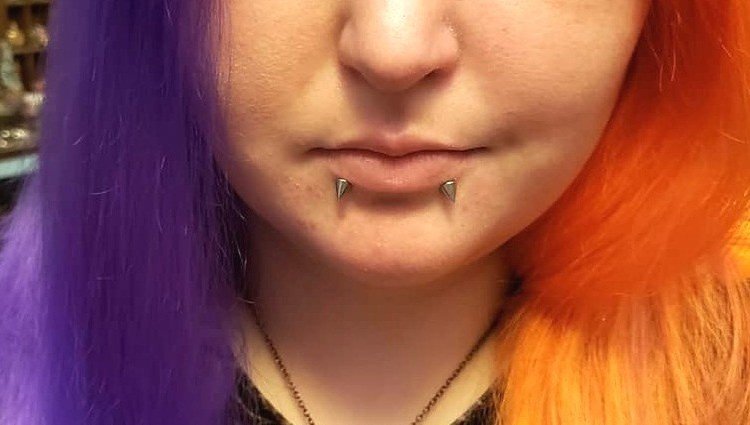How to Set an Alarm on iPhone? This comprehensive guide to setting an alarm on your iPhone will help you get the most out of your device. Manage your schedule from your iPhone with ease, improve time management, increase productivity, establish better sleep habits, reduce stress, and enjoy the convenience of managing your schedule from anywhere.
Using the Control Center, Siri, or the Clock app, you can set an alarm and learn the benefits of doing so.
Table of Contents
The Benefit to set the alarm on iPhone:
Several advantages can be gained from setting an alarm on an iPhone, including:
- Improved Time Management: It is important to set an alarm to ensure that you wake up and get started on time each morning.
- Increased Productivity: It is possible to increase your productivity by using an alarm to ensure that you adhere to your daily schedule and routine.
- Better Sleep Habits: It is important to set a consistent bedtime and wake-up time with an alarm to establish better sleeping habits and improve the quality of your sleep.
- Reduced Stress: The ability to arrive on time for meetings, appointments, and events can reduce stress and increase feelings of control and organization.
- Convenience: The iPhone makes it convenient and efficient to manage your schedule as you can set and adjust alarms quickly and easily.
How to Set an Alarm on iPhone?
The Clock application provides the most straightforward method for setting an alarm on an iPhone. Follow these steps to accomplish this:
- The “Clock” can be accessed by opening the app.
- The alarm will appear once you click the “Alarm” tab.
- Click on the “+” button in the upper right corner of the screen.
- Make sure the alarm is set for the appropriate time.
- Select whether you would like the alarm to repeat by turning the “Repeat” switch on or off.
- If you would like to change the tone of your alarm, please click on the “Sound” option.
- If you wish to label your alarm, please do so.
- If you wish to be able to snooze the alarm when it goes off, toggle the “Snooze” switch on or off.
- You can “Save” the changes by clicking on save button vehicl will be on the upper right corner of the screen.
Features and Customization Options:
There are several features and customization options available in addition to the basic methods of setting an alarm. There are several of these, including:
1. Repeat:
If you choose to repeat your alarm, as discussed in Method, you will be able to do so using the “Repeat” switch.
2. Sound:
If you choose the Sound option, you can choose among a variety of pre-installed alarm sounds, or you can choose an alarm sound from your music collection.
3. Snooze:
If you choose the Snooze option, the alarm will be snoozed when it goes off for a set amount of time. The advantage of doing this is that it allows you to get up slowly and start your day when you are not quite ready to do so.
4. Label:
Using the Label option, you can add a custom label to your alarm, such as “Wake up and work alarm.” This is useful for keeping track of different alarms that have been set.
FAQS:
1. Can I set an alarm on my iPhone using Siri?
If you use Siri on your iPhone, you will be able to set an alarm using voice commands.
2. How can I access the Clock app to set an alarm from the Control Center?
If you wish to access the Clock app via the Control Center on your iPhone, swipe down from the top right corner of your screen to access the Control Center, then tap the “Clock” icon and then click on the “Alarm” tab.
3. What is the main benefit of setting an alarm on an iPhone?
An iPhone alarm provides the primary benefit of better time management, enabling you to begin your day on time and stick to your schedule.
4. Can an iPhone alarm help improve sleep habits?
With an iPhone alarm, you will be able to establish better sleep habits and improve your overall quality of sleep by setting a consistent bedtime and waking time.
5. Why is setting an alarm on iPhone convenient?
Managing your schedule is convenient and efficient with the iPhone’s alarm system, which can be set and adjusted quickly and easily.
Conclusion:
The setting of an alarm on an iPhone is a straightforward process that can be accomplished through the Clock app, Siri, or the Control Center. The additional customization options such as Repeat, Sound, Snooze, and Label allow you to get the most out of your device and help you avoid oversleeping or missing important meetings in the future.
There is a solution that will work for you regardless of whether you prefer using voice commands or traditional methods. Therefore, you may want to give it a try and discover how effective setting an alarm on your iPhone can be